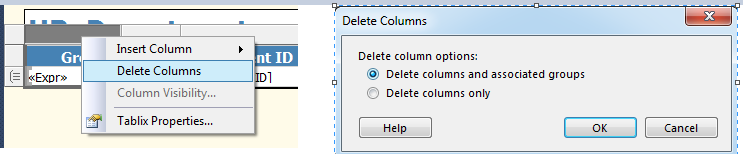Paging is used to display N no. of records per page. In this post, you will see step by step example of implementing paging in SSRS.
Basic steps to implement paging in SSRS are:
Let's create a report to see
For this, we will continue on a Tabular Report we created in an earlier article.
Step 1: Create a simple Tabular Report
First Create a simple Tabular Report using above link. Report looks like below.
Step 2: Create a column S.No with RowNumber
Step 3: Grouping using function to display N records on each page.
Note: At this state if you will run the report you will get below error
To overcome this error, we need to delete Sort Expression in Group Properties
Right Click Group > Group Properties
Select Sorting Tab and delete the existing Sort Expression appearing in the below screen
Select Page Breaks Tab and select the option Between each instance of a group
We are done with implementing paging at this state. Let's run the report and check the output
Output of the Report

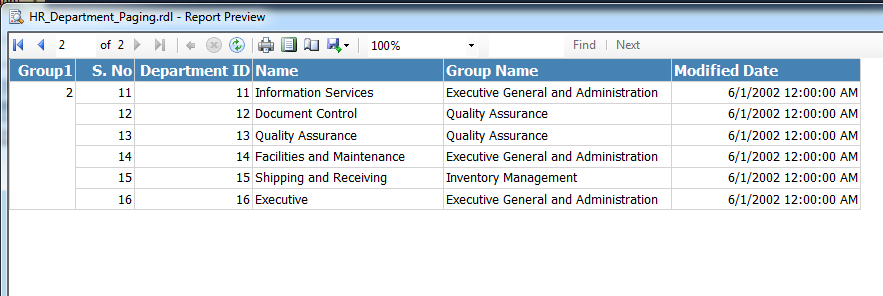
Group1 column is not required in the ouptut, so you can right Click and delete this column using Delete Columns only option
Basic steps to implement paging in SSRS are:
- Create a simple Tabular Report
- Create a column S.No which generates an incremental number using RowNumber function
- Grouping using function to display N records on each page.
Let's create a report to see
For this, we will continue on a Tabular Report we created in an earlier article.
Step 1: Create a simple Tabular Report
First Create a simple Tabular Report using above link. Report looks like below.
Step 2: Create a column S.No with RowNumber
- S.No column would generate an incremental number.
- Expression : RowNumber(Nothing)
Step 3: Grouping using function to display N records on each page.
- Right click Data Region, Then Add Group>Parent Group
- Click fx and write below Formula in Expression window
Note: At this state if you will run the report you will get below error
To overcome this error, we need to delete Sort Expression in Group Properties
Right Click Group > Group Properties
Select Sorting Tab and delete the existing Sort Expression appearing in the below screen
Select Page Breaks Tab and select the option Between each instance of a group
We are done with implementing paging at this state. Let's run the report and check the output
Output of the Report
Page 1

Page 2
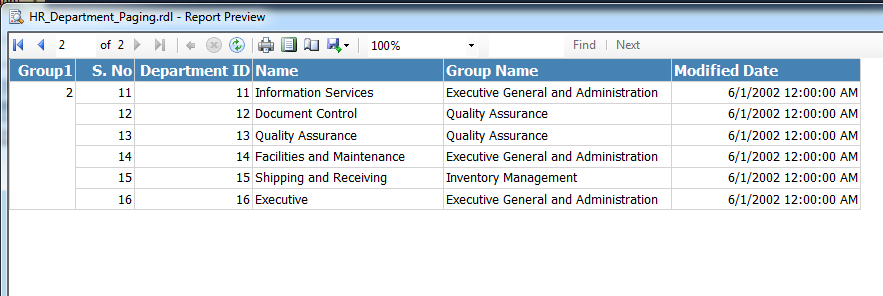
Group1 column is not required in the ouptut, so you can right Click and delete this column using Delete Columns only option