In this article you will lean what is Filter Parameter in SSRS and how it works with an example.
Filter Parameter(s) are used to filter the result on the report once the data is fetched from the database. It is alternate to Query Parameter to filter the result, but not efficient as it filters the data on the front end which lead to fetching all the data from the database and increasing the network flow
Let's create a report to see how Filter Parameter works.
Step 1: Create a simple Tabular Report
Step 2: Add and configure Parameter
Step 3: Add Filter Parameter
We are done with adding Filter Parameter to the Report.
Now let's build the Solution and run the report. The Parameter GroupName that we created in step 2 is appearing in the report to filter the result set.
Enter Manufacturing in the text-box and click View Report
Look at the output, the report data is filtered with Group Name as Manufacturing
Filter Parameter(s) are used to filter the result on the report once the data is fetched from the database. It is alternate to Query Parameter to filter the result, but not efficient as it filters the data on the front end which lead to fetching all the data from the database and increasing the network flow
Let's create a report to see how Filter Parameter works.
Step 1: Create a simple Tabular Report
- First Create a simple Tabular Report using above link. Once report is created we would apply Filter Parameter on the report.
Step 2: Add and configure Parameter
- On Report Data Tab, Click Parameters and Add Parameters
- Configure Report Parameter properties as below and click OK
- This will add GroupName Parameter under Parameters like below.
Step 3: Add Filter Parameter
- In Report Data Tab right click DataSet1 under Datasets and then click Dataset Properties
- Select Filter Tab and Add Filter. Click fx and select Parameter GroupName as value in the pop up window.
We are done with adding Filter Parameter to the Report.
Now let's build the Solution and run the report. The Parameter GroupName that we created in step 2 is appearing in the report to filter the result set.
Enter Manufacturing in the text-box and click View Report
Look at the output, the report data is filtered with Group Name as Manufacturing
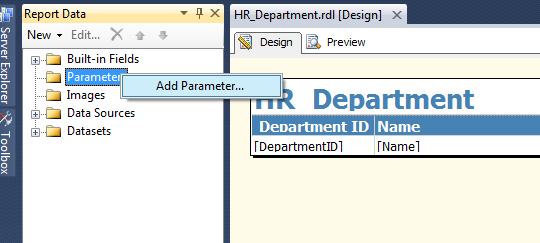







No comments:
Write Comments